Tips on Handling Paper in a Paperless Office
Having a paperless office can be liberating! It can save you money and make it much easier to be virtual and work from anywhere. But no matter what, the practice of law produces paper (many times in abundance). So how do you deal with that paper? Well, the easiest way to explain this is to walk you through what I do in my practice, from end to end, in handling the typical matter. That will give you a good idea of the steps you’ll need to take, and the tools you will need to have, to accomplish this.
Outgoing Documents and Correspondence
All outgoing correspondence is scanned before it goes out, including enclosures, and I don’t bother to print a copy for a paper file. Documents I create in Word or Excel I convert to PDF to send to the client, the court, or opposing counsel. This then gets saved to the appropriate folder on my cloud drive. I am an Apple shop, and my Mac has a great “print to PDF” feature that I use every day.
As a result, things seldom get printed to paper anymore. When you set this up, make sure that the software you have has the ability to create a PDF version of any document you create. Word and Excel have the ability to “Save As” a PDF document. Look for it under the File menu.
Incoming Documents and Correspondence
All incoming paper correspondence and documents get scanned. There are some firms that will then shred the originals, but I will sometimes retain them, depending on the type of matter they are for. I must admit, though, that the amount of paper that comes into my office through the mail that needs to be retained at all has been diminishing. In most instances my client or adversary will send me a PDF by e-mail, or a fax, and I won’t need to scan and shred.
Note Taking and Document Review
But there are times when you want to put pen to paper. For example, when I get discovery in from the police on a traffic court matter or DUI, I need to review it and make notes. I first take the PDFs of the documents and put it on the folder I access from my iPad. I then bring it up on its screen and, using an app called PDFExpert and my Apple Pencil, I highlight and underline sections and jot notes in the margin!
The documents, with annotations, are still accessible from my computer or any other device tied to that cloud storage. In other words, I don’t need to look at it on my tablet to review my notes! Even if you have a Windows PC, you should be able to do the same thing utilizing this Apple hardware, because the marked-up document can still reside (and be viewed) on your PC.
I also use my iPad and Apple Pencil to take notes during client meetings or initial consultations with potential clients. PDFExpert allows me to create blank PDFs with white, yellow or blue pages that are either blank, lined, or have a grid. I use yellow lined pages because they most resemble a legal pad.
For bankruptcies I have a standard interview form that I fill out. With a couple of taps, I can make a copy of the form, fill it out, and rename it with the name of the potential client. Then, if they retain me and I open a file, I can move the document into the folder on the cloud drive for that file!
Let’s say your associate or paralegal prepares a document for you on his or her computer, like a will or a deed, and then sends the PDF to you to review it. Imagine just pulling it up on your tablet, marking it up like you would with a pen and paper, and then zapping it back to that person for revisions based on your changes and comments! The whole thing can be accomplished without producing a single sheet of paper!
Easier Said Than Done!
Yes, I know. Getting this started is quite an undertaking, and who has the time? There is also an expenditure of money, as well as time, associated with this, if you don’t have a tablet like an iPad or the software to make this work.
On top of that, being paperless is only one step of many towards moving your law practice to the cloud and being able to work from anywhere. Want to know more about how to do it? How to truly work from anywhere? Then download my free report, A Quick Guide to Freeing Yourself from Your Office, and take that important first step towards unchaining yourself from your desk!
But If you have already decided to move your practice to the cloud, become virtual, and switch to paperless, are ready to take action, but realize that you don’t have the time or the expertise to do it yourself, then I can help! Just call me at 856-345-9699 or reach out to me through www.StevenJRichardson.com to schedule a no-obligation call and take your first step towards a better way to practice law!
Author




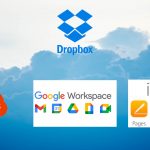



How The Remarkable 2 Can Enhance Your Paperless Virtual Law Firm – Richardson Consulting Group
January 25, 2024[…] Tips on Handling Paper in a Paperless Office […]
Having Good Data Security Keeps the Ethics Complaints Away – Richardson Consulting Group
February 1, 2024[…] Tips on Handling Paper in a Paperless Office […]
Say No to Ethics Grievances! Select the Right Cloud Service Providers! – Richardson Consulting Group
February 16, 2024[…] Tips on Handling Paper in a Paperless Office […]